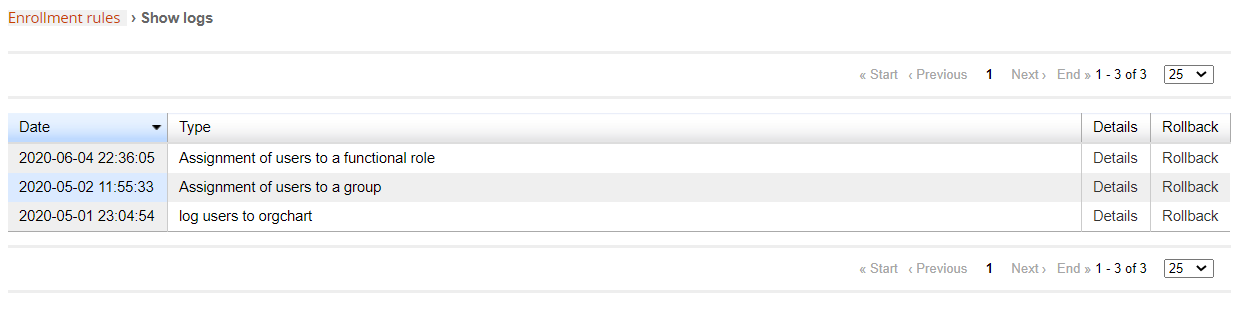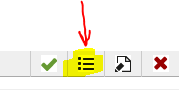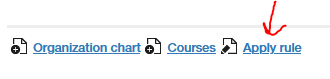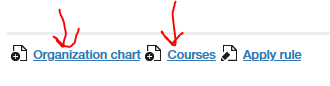Overview
With the enroll rules feature it is possible to crerate automatic subscription rules based on different criteria.
You can set the enroll rules from:
Admin > Elearning > Enroll Rules

Adding Rules
When you add a new rule you can set:
Title: a name for the rule
Language: the rule will apply only for users with the same language set for their profile, or for all users
Type: set the main criteria for selecting the users to apply this rule to. It won't be possible to change the rule type once it is saved. You can select users based on their:
- Orgchart Node
- Group
- Company Role
Managing Rules
Click on this icon to manage the rule:
Selecting Users
You will be able to select the nodes, groups or company roles to apply this rule to, based on the type of rule chosen upon creation.
When the rule is active, all the users added to selected node, group or role will be automatically subscribed to some course.
Rules will automatically apply automatically only to users added to the selected nodes/groups/roles after its creation. To apply the rule also to users already within the selected criteria, see the "apply rule" button below
Selecting Courses
Here you can select the courses to automatically enroll users. You can set different courses for each of the nodes, groups or roles you selected
Applying the Rule
Click this button to automatically enroll all the existing users users based on the selected criteria.
Logs
In this page you will see a list of all the applied rules. It will be possible to:
- Check a list of all the userssubscribet through the rule
- Rollback the subscription, in case the rule was applied by mistake